Post by JADERLINK on Nov 28, 2023 7:09:13 GMT 10
Note: the topic is being translated by google translator, because I only know Portuguese Brazil.
Original topic in Portuguese: RE4 UHD Tutorial Editando Scenarios SMD
Tutorial on how to edit .SMD files with a single .OBJ file using "RE4-UHD-SCENARIO-SMD-TOOL", a tool made by JADERLINK (which in this case is me).
(Step 1 Extraction)
1) Download (the latest version) of the tool at: residentevilmodding.boards.net/thread/18565/jaderlink-re4-uhd-scenario-tool
2) extract the .ZIP file into a folder, which I will call "RE4_UHD_SCENARIO_SMD_TOOL";
3) In this Tutorial I will use the r209 scenario as an example;
4) in "your game folder\BIO4\St2\" extract the file "r209.udas" with your favorite .udas extractor
(I assume you have already extracted it from .lfs);
5) I will extract the UDAS using JADERLINK_DATUDAS_TOOL, in which I will create a folder with the name r209, and it will contain the file: "r209_004.SMD"
6) copy the file "r209_004.SMD" to the folder "RE4_UHD_SCENARIO_SMD_TOOL", and run the .bat: "RE4_UHD_SCENARIO_SMD_TOOL Extract all scenario SMD.bat"
7) several files will be generated:
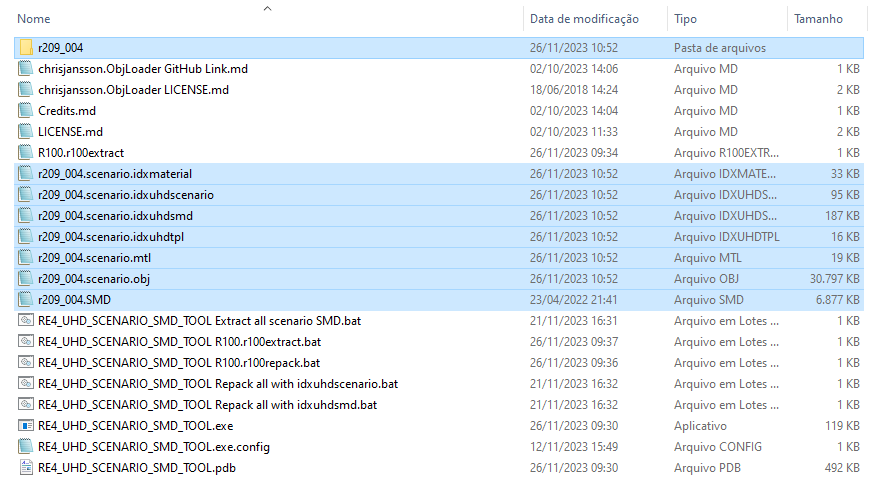
8) To edit the SMD, it can be done in two ways:
* Editing the OBJ file and "idxuhdscenario"
* Or editing .idxuhdsmd and the BIN files from the "r209_004" folder
9) Below is an explanation of each file:
* r209_004.SMD = this is the game file that we are going to modify;
* r209_004.scenario.idxuhdscenario = this is a configuration file to be used in conjunction with OBJ when reassembling the SMD file;
* r209_004.scenario.idxuhdsmd = This is another way to reassemble the SMD file, this is also a configuration file, to reassemble the SMD with it, the BIN files that are inside the "r209_004" folder and the "TPL" file will be used .TPL";
* r209_004.scenario.obj = this is the file that contains the 3D model of the scene, which will be opened in a 3D editor (such as Blender), so that it is possible to modify the scene.
* r209_004.scenario.mtl = file that contains the model materials, it is used for the obj to load the textures in the 3D editors, it is also used by the tool repack;
* r209_004.scenario.idxmaterial = this file represents the model's materials, it can be used for repack, if you do not want to use MTL, (when using this file for repack the file "r209_004.scenario.idxuhdtpl" becomes mandatory) (explanation of how this file works will not be covered in this tutorial)
* r209_004.scenario.idxuhdtpl = this file is the editable version of the .TPL file, this file is used to make the link between the material and the pack file, (it is optional with the use of mtl in rapack, it can be used to define the order of textures in the .tpl file) (explanation of how this file works will not be covered in this tutorial)
* Folder "r209_004", inside contains the BIN and TPL files that were inside the SMD, they are used together with "r209_004.scenario.idxuhdsmd";
(Step 2 textures)
10) Before continuing with the explanation, we need to remember the textures of our scenario, for this scenario they are in the file "44000209.pack"
11) Note: scenario .pack files are always "44000ZZZ.pack", where is the scenario id.
is the scenario id.
12) in "your game folder\BIO4\ImagePackHD\" is the file "44000209.pack", extract the file "44000209.pack" with your favorite .pack extractor
(I assume you have already extracted it from .lfs);
13) I will extract the PACK using JADERLINK_PACKYZ2_TOOL in which it will create a folder named 44000209, and it will contain the .DDS and .TGA texture files, and next to the folder a file named "44000209.pack.idxpack", which is used to recreate the .pack file
14) copy/move the "44000209" folder and the "44000209.pack.idxpack" file to the "RE4_UHD_SCENARIO_SMD_TOOL" folder, and yes, the textures must remain in the "44000209" folder;

(Step 3 Editing the OBJ)
15) in this example I will use Blender to edit the OBJ
16) open Blender, in a new "scene", go to "File\Import\Wavefront (.obj)".

17) Very important, check the box named "Split by Group", and import the .OBJ file

For other settings, keep the default. as shown in the image above.
18) Now is the part where you edit the scenario in Blender (remember to save a copy of the project, in the same folder where the .obj file is):
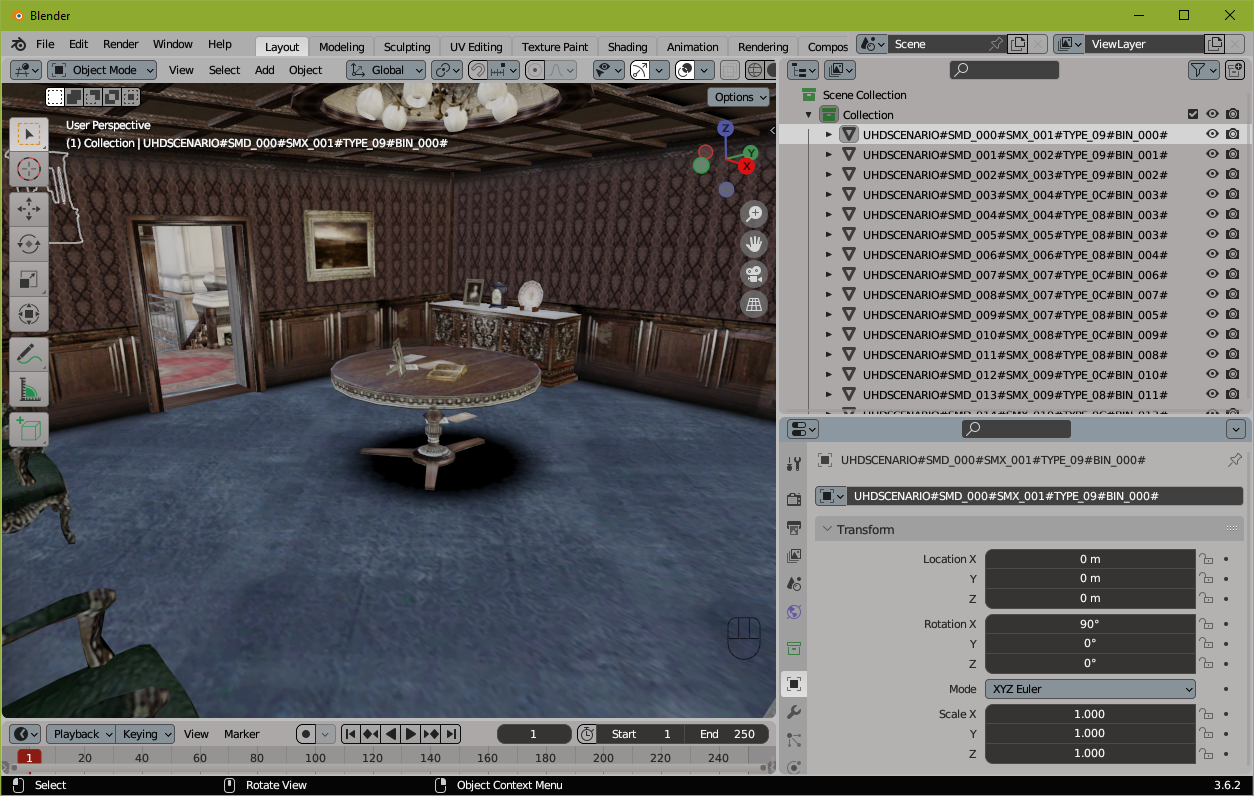
(Step 4: Important Information)
19) The SMD file is divided into 3 parts:
* as "SMD Entry"\"SMD Line", which makes use of .Bin to set up the scenario.
* the BIN files, is the modeling of the scenario, which is divided between the various BINs;
* the TPL file, which is the file that references the PACK file and its textures.
20) SMD Entry: the content of each "SMD Entry" is divided between the "idxuhdscenario" file and the Obj
21) In Blender, each object represents an "SMD Entry", the name of the object is very important for the repack, below is the explanation of each field:

22) Let's consider the object named: UHDSCENARIO#SMD_000#SMX_001#TYPE_09#BIN_000#
* All fields must be separated by #
* Avoid space between the fields
* The order of fields cannot be changed
* the name of the object must begin with "UHDSCENARIO"
* The separation made by _ must not be removed.
* But you can edit the numbers, add or remove objects.
* referring to the fields:
* SMD_000 = this field is the id (index) of the SMD Entry, it must be unique, if there are two or more objects with the same SMD number, they will be merged in the Repack.
(the value of this field is in decimal, and goes from 0 to a value greater than the one you will use)
(If you skip an SMD number, it will be assigned BIN ID 000)
(So don't skip this number)
(if you can change the order of the objects, just change the numbering, remembering to change it in the idxuhdscenario as well)
* SMX_001 = this is the SMX ID, which references the file r209_005.SMX, which is within UDAS (which will not be explained in this tutorial)
(this field is in decimal, and ranges from 0 to 254)
(you can put any number in this field, but never 255 or higher, if in doubt, fill in as 254)
(you can repeat this number)
(the value of this field is linked to the animations of the scene objects, so it has an SMX ID that cannot be removed, otherwise the game will crash, normally these are the objects in which the TYPE is TYPE_09, they can be assigned to any SMD number , these are not normally repeated, in fact I don't think they can be repeated, but I have to confirm this)
* TYPE_09 = this value is not fully documented, it is actually a set of bitwise Flags.
(this field is in Hexadecimal)
(TYPE_09 objects cannot be removed as they are associated with animations)
(objects with other numbers can be changed, removed, or added)
* BIN_000 = this is the ID of the BIN File that will be associated with the SMD Entry, so the 3D modeling part of this object will be placed in the BIN file of this ID;
(this field is in decimal, goes from 0 to 255, in fact the assigned value could be higher, but the game limits it to 255, but this information has to be confirmed.)
(ATTENTION: when repeating the BIN ID numbering, only the 3D modeling of the first object will be used, that is, in the game the second object will use the same 3D model as the first object, to avoid this have a BIN ID numbering different for each object)
(BIN numbering can be skipped without any problems, but I don't recommend it)
(numbering can be in any order)
* End the object name with # to avoid errors in Repack;
* Note: after the last # you can write comments;
23) the amount of "SMD entry" is defined by the "SmdAmount" field in the "r209_004.scenario.idxuhdscenario" file;
24) Explanation of the file: r209_004.scenario.idxuhdscenario
* # the text starting with # are just comments;
* # the fields are separated by : colon, and at the end of the content there cannot be comments.
* SmdAmount:417 = this field defines the amount of "SMD Entry" in this file as well as in the OBJ. (value in decimal)
* SmdFileName:r209_004.SMD = this is the name of the SMD file that will be generated by Repack;
* BinFolder:r209_004 = this is the name of the folder where the .BIN files generated by Repack will be saved, (Note: it creates this folder if it does not exist, it has to be a relative directory, not an absolute one)
* UseIdxMaterial:false = if "false", when doing Repack the MTL file will be used in conjunction with the OBJ, if this field is changed to "true", instead of using the MTL file the files will be used: "r209_004.scenario .idxmaterial" and r209_004.scenario.idxuhdtpl together with the obj in the repack;
* EnableVertexColor:false = when activated (true) the field in the BIN file for vertex colors will be created, however OBJ does not have good support for this, in addition to the final SMD file becoming larger.
* Explanation of the content of "SMD Entry" within idxuhdscenario:
* # the first 3 digits are the SMD ID (index)
* 000_positionX: 000_positionY: 000_positionZ: = this is the position that will be assigned to the object;
(Note: this value is divided by 100 in relation to the value in the SMD file)
* 000_angleX: 000_angleY: 000_angleZ: = this is the value of the objects rotation angle;
* 000_scaleX: 000_scaleY: 000_scaleZ: = this is the scale value applied to the objects.
25) assembly and disassembly of SMD parts
* to create the obj file, the rotation is applied to the BIN file, then the scale, and finally the position is added.
* to transform the OBJ file into an SMD file, for each object (which will become a BIN) it is applied in order: Decrease the "position" value, do the inverse scale (in this case divide by the scale value), and so Lastly, reverse rotation is performed.
* so the values of "position", "angle" and "scale" from the idxuhdscenario file seem to make no difference, but they are used.
* Warning: do not set the scale to 0, as the repack will give an error (it doesn't know how to divide by zero)
Step 5: Exporting from Blender to OBJ)
26) After your edits to the scenario have been made, you need to export your model to OBJ;
Go to "File\Export\Wavefront (.obj)"
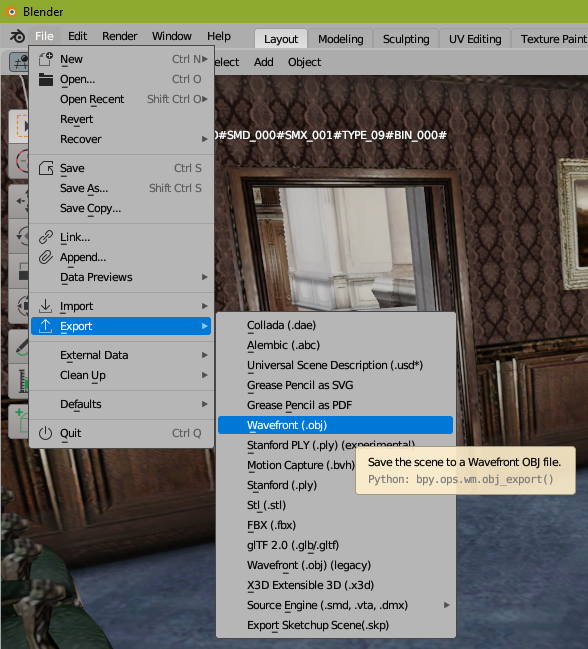
27) Important: check "Grouping: Object Groups" and "Geometry: Triangulated Mesh";
and the others as shown in the image below. Replace the r209_004.scenario.obj file

(Step 6: Repacking using "idxuhdscenario")
28) with the OBJ already exported and the idxuhdscenario edited, if necessary to do the Repack, use the bat: "RE4_UHD_SCENARIO_SMD_TOOL Repack all with idxuhdscenario.bat"
(Note: to repack with MTL in the same folder as it, you must have the folder with the textures)
(note2: if you have modified the textures, also remember to Repack the "PACK" and put it back in "your game folder\BIO4\ImagePackHD\" )
29) when doing the Repack several files will be generated, the most important one is "r209_004.SMD", which you will put back in the "r209" folder and Repack the UDAS file.
30) explanation of each file generated by Repack:
* r209_004.SMD = this is the main file, ready to use.
* When doing Repack using MTL, the files "r209_004.scenario.Repack.idxmaterial" and "r209_004.scenario.Repack.idxuhdtpl" will be generated, (which I will not be explaining in this tutorial)
* The file "r209_004.scenario.Repack.idxuhdsmd" will be generated, which is the updated version of idxuhdsmd, containing the information from idxuhdscenario and the content of the names of the objects in the OBJ file, the explanation of its usefulness is below the tutorial;
* in the "r209_004" folder that was defined in the "BinFolder" field, generates the new BIN and TPL files that were placed inside the SMD file;

(End of the first part of the tutorial)
(Step 7: Explaining idxuhdsmd)
(Note: additional explanation, you do not need to do these steps.)
31) This file is used to repack the SMD file, using only the "r209_004.scenario.idxuhdsmd" file and the BIN and TPL files inside the "r209_004" folder
32) However, when doing the Repack with "idxuhdscenario" new BIN files were generated in the "r209_004" folder, these BIN files contain the 3D model of your edited OBJ;
33) then with the file "r209_004.scenario.Repack.idxuhdsmd", which can be edited, you can use it to make adjustments, and or change a BIN file, if necessary.
34) to Repack this file use the bat: "RE4_UHD_SCENARIO_SMD_TOOL Repack all with idxuhdsmd.bat"
35) explaining the content of "idxuhdsmd":
* # the text starting with # are just comments;
* # the fields are separated by : colon, and at the end of the content there cannot be comments.
* SmdAmount:417 = this field defines the amount of "SMD Entry" in this file. (value in decimal);
* SmdFileName:r209_004.SMD = this is the name of the SMD file that will be generated by Repack;
* BinFolder:r209_004 = this is the name of the folder from where the BIN files will be obtained for Repack;
* BinAmount:232 = this is the number of files that will be read from the folder and placed in the SMD file; (value in decimal);
*Explanation of "SMD Entry":
* # the first 3 digits are the SMD ID (index)
* 000_positionX: 000_positionY: 000_positionZ: 000_angleX: 000_angleY: 000_angleZ: 000_scaleX: 000_scaleY:000_scaleZ: it is the same as I explained before, however when changing these values, you will see a difference in the game;
* 000_BinID:0 = this is the ID of the BIN file (value in decimal);
* 000_SmxID:1 = this is the SMX ID (value in decimal);
* 000_objectStatus:00000009 = this field is the same as the "TYPE" of the OBJ file, which in my example is "TYPE_09", this field is in Hexadecimal;
* 000_FixedFF:FF = field in hexadecimal, always filled in as FF, I don't know what it's for, but it's in the SMD file;
* 000_unused1: up to 000_unused7: values in hexadecimal, always filled in as 0 (zero), I don't know what it's for.
(Step 8 other explanations)
36) the .idxmaterial, idxuhdtpl and .mtl files will not be explained in this tutorial;
37) to edit BIN and/or TPL files use JADERLINK_UHD_BIN_TOOL
(Final)
Tutorial written by JADERLINK;
Date: 2023-11-26
Original topic in Portuguese: RE4 UHD Tutorial Editando Scenarios SMD
Tutorial on how to edit .SMD files with a single .OBJ file using "RE4-UHD-SCENARIO-SMD-TOOL", a tool made by JADERLINK (which in this case is me).
(Step 1 Extraction)
1) Download (the latest version) of the tool at: residentevilmodding.boards.net/thread/18565/jaderlink-re4-uhd-scenario-tool
2) extract the .ZIP file into a folder, which I will call "RE4_UHD_SCENARIO_SMD_TOOL";
3) In this Tutorial I will use the r209 scenario as an example;
4) in "your game folder\BIO4\St2\" extract the file "r209.udas" with your favorite .udas extractor
(I assume you have already extracted it from .lfs);
5) I will extract the UDAS using JADERLINK_DATUDAS_TOOL, in which I will create a folder with the name r209, and it will contain the file: "r209_004.SMD"
6) copy the file "r209_004.SMD" to the folder "RE4_UHD_SCENARIO_SMD_TOOL", and run the .bat: "RE4_UHD_SCENARIO_SMD_TOOL Extract all scenario SMD.bat"
7) several files will be generated:
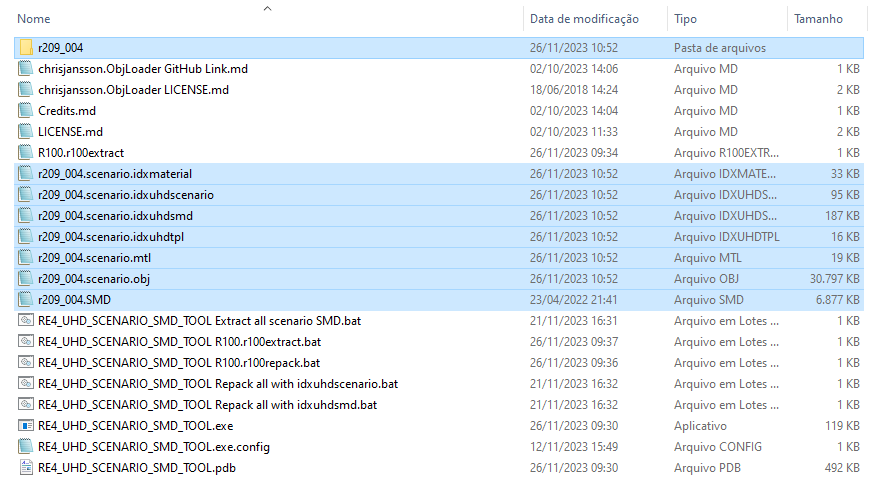
8) To edit the SMD, it can be done in two ways:
* Editing the OBJ file and "idxuhdscenario"
* Or editing .idxuhdsmd and the BIN files from the "r209_004" folder
9) Below is an explanation of each file:
* r209_004.SMD = this is the game file that we are going to modify;
* r209_004.scenario.idxuhdscenario = this is a configuration file to be used in conjunction with OBJ when reassembling the SMD file;
* r209_004.scenario.idxuhdsmd = This is another way to reassemble the SMD file, this is also a configuration file, to reassemble the SMD with it, the BIN files that are inside the "r209_004" folder and the "TPL" file will be used .TPL";
* r209_004.scenario.obj = this is the file that contains the 3D model of the scene, which will be opened in a 3D editor (such as Blender), so that it is possible to modify the scene.
* r209_004.scenario.mtl = file that contains the model materials, it is used for the obj to load the textures in the 3D editors, it is also used by the tool repack;
* r209_004.scenario.idxmaterial = this file represents the model's materials, it can be used for repack, if you do not want to use MTL, (when using this file for repack the file "r209_004.scenario.idxuhdtpl" becomes mandatory) (explanation of how this file works will not be covered in this tutorial)
* r209_004.scenario.idxuhdtpl = this file is the editable version of the .TPL file, this file is used to make the link between the material and the pack file, (it is optional with the use of mtl in rapack, it can be used to define the order of textures in the .tpl file) (explanation of how this file works will not be covered in this tutorial)
* Folder "r209_004", inside contains the BIN and TPL files that were inside the SMD, they are used together with "r209_004.scenario.idxuhdsmd";
(Step 2 textures)
10) Before continuing with the explanation, we need to remember the textures of our scenario, for this scenario they are in the file "44000209.pack"
11) Note: scenario .pack files are always "44000ZZZ.pack", where
 is the scenario id.
is the scenario id.12) in "your game folder\BIO4\ImagePackHD\" is the file "44000209.pack", extract the file "44000209.pack" with your favorite .pack extractor
(I assume you have already extracted it from .lfs);
13) I will extract the PACK using JADERLINK_PACKYZ2_TOOL in which it will create a folder named 44000209, and it will contain the .DDS and .TGA texture files, and next to the folder a file named "44000209.pack.idxpack", which is used to recreate the .pack file
14) copy/move the "44000209" folder and the "44000209.pack.idxpack" file to the "RE4_UHD_SCENARIO_SMD_TOOL" folder, and yes, the textures must remain in the "44000209" folder;

(Step 3 Editing the OBJ)
15) in this example I will use Blender to edit the OBJ
16) open Blender, in a new "scene", go to "File\Import\Wavefront (.obj)".

17) Very important, check the box named "Split by Group", and import the .OBJ file

For other settings, keep the default. as shown in the image above.
18) Now is the part where you edit the scenario in Blender (remember to save a copy of the project, in the same folder where the .obj file is):
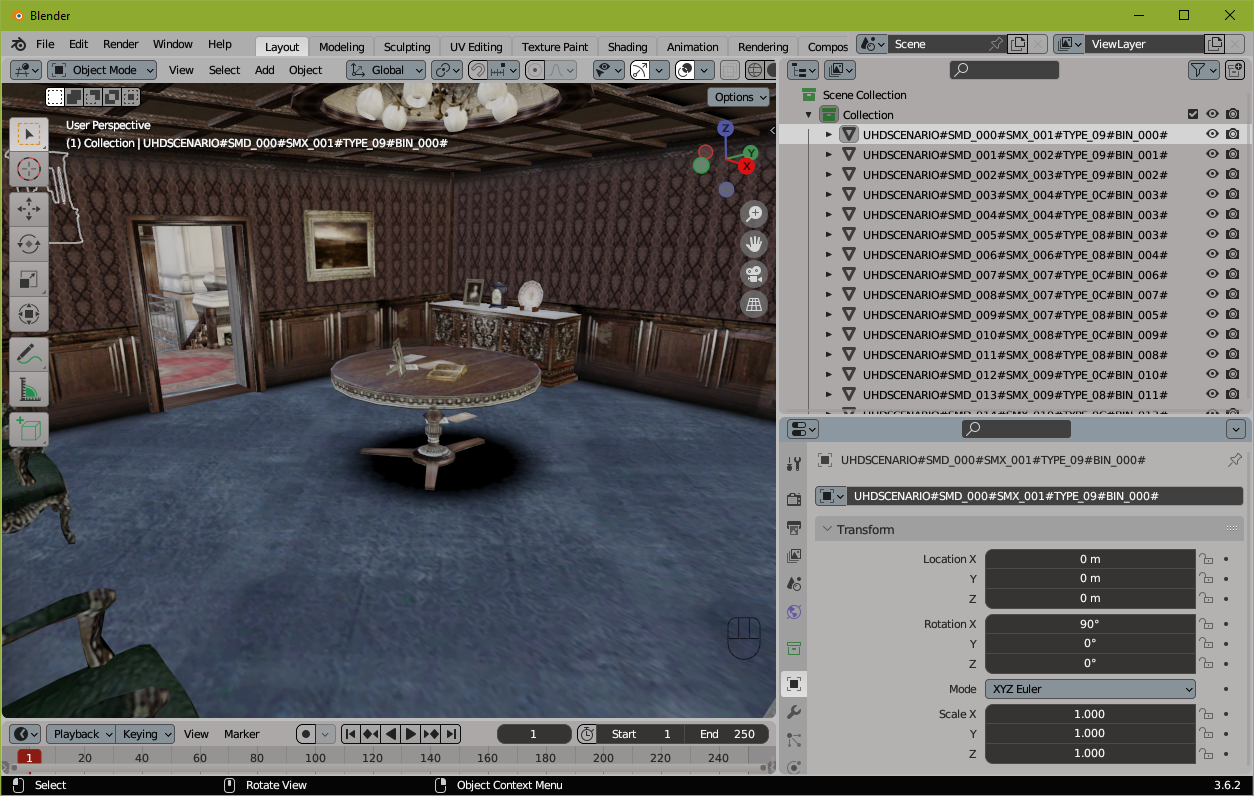
(Step 4: Important Information)
19) The SMD file is divided into 3 parts:
* as "SMD Entry"\"SMD Line", which makes use of .Bin to set up the scenario.
* the BIN files, is the modeling of the scenario, which is divided between the various BINs;
* the TPL file, which is the file that references the PACK file and its textures.
20) SMD Entry: the content of each "SMD Entry" is divided between the "idxuhdscenario" file and the Obj
21) In Blender, each object represents an "SMD Entry", the name of the object is very important for the repack, below is the explanation of each field:

22) Let's consider the object named: UHDSCENARIO#SMD_000#SMX_001#TYPE_09#BIN_000#
* All fields must be separated by #
* Avoid space between the fields
* The order of fields cannot be changed
* the name of the object must begin with "UHDSCENARIO"
* The separation made by _ must not be removed.
* But you can edit the numbers, add or remove objects.
* referring to the fields:
* SMD_000 = this field is the id (index) of the SMD Entry, it must be unique, if there are two or more objects with the same SMD number, they will be merged in the Repack.
(the value of this field is in decimal, and goes from 0 to a value greater than the one you will use)
(If you skip an SMD number, it will be assigned BIN ID 000)
(So don't skip this number)
(if you can change the order of the objects, just change the numbering, remembering to change it in the idxuhdscenario as well)
* SMX_001 = this is the SMX ID, which references the file r209_005.SMX, which is within UDAS (which will not be explained in this tutorial)
(this field is in decimal, and ranges from 0 to 254)
(you can put any number in this field, but never 255 or higher, if in doubt, fill in as 254)
(you can repeat this number)
(the value of this field is linked to the animations of the scene objects, so it has an SMX ID that cannot be removed, otherwise the game will crash, normally these are the objects in which the TYPE is TYPE_09, they can be assigned to any SMD number , these are not normally repeated, in fact I don't think they can be repeated, but I have to confirm this)
* TYPE_09 = this value is not fully documented, it is actually a set of bitwise Flags.
(this field is in Hexadecimal)
(TYPE_09 objects cannot be removed as they are associated with animations)
(objects with other numbers can be changed, removed, or added)
* BIN_000 = this is the ID of the BIN File that will be associated with the SMD Entry, so the 3D modeling part of this object will be placed in the BIN file of this ID;
(this field is in decimal, goes from 0 to 255, in fact the assigned value could be higher, but the game limits it to 255, but this information has to be confirmed.)
(ATTENTION: when repeating the BIN ID numbering, only the 3D modeling of the first object will be used, that is, in the game the second object will use the same 3D model as the first object, to avoid this have a BIN ID numbering different for each object)
(BIN numbering can be skipped without any problems, but I don't recommend it)
(numbering can be in any order)
* End the object name with # to avoid errors in Repack;
* Note: after the last # you can write comments;
23) the amount of "SMD entry" is defined by the "SmdAmount" field in the "r209_004.scenario.idxuhdscenario" file;
24) Explanation of the file: r209_004.scenario.idxuhdscenario
* # the text starting with # are just comments;
* # the fields are separated by : colon, and at the end of the content there cannot be comments.
* SmdAmount:417 = this field defines the amount of "SMD Entry" in this file as well as in the OBJ. (value in decimal)
* SmdFileName:r209_004.SMD = this is the name of the SMD file that will be generated by Repack;
* BinFolder:r209_004 = this is the name of the folder where the .BIN files generated by Repack will be saved, (Note: it creates this folder if it does not exist, it has to be a relative directory, not an absolute one)
* UseIdxMaterial:false = if "false", when doing Repack the MTL file will be used in conjunction with the OBJ, if this field is changed to "true", instead of using the MTL file the files will be used: "r209_004.scenario .idxmaterial" and r209_004.scenario.idxuhdtpl together with the obj in the repack;
* EnableVertexColor:false = when activated (true) the field in the BIN file for vertex colors will be created, however OBJ does not have good support for this, in addition to the final SMD file becoming larger.
* Explanation of the content of "SMD Entry" within idxuhdscenario:
* # the first 3 digits are the SMD ID (index)
* 000_positionX: 000_positionY: 000_positionZ: = this is the position that will be assigned to the object;
(Note: this value is divided by 100 in relation to the value in the SMD file)
* 000_angleX: 000_angleY: 000_angleZ: = this is the value of the objects rotation angle;
* 000_scaleX: 000_scaleY: 000_scaleZ: = this is the scale value applied to the objects.
25) assembly and disassembly of SMD parts
* to create the obj file, the rotation is applied to the BIN file, then the scale, and finally the position is added.
* to transform the OBJ file into an SMD file, for each object (which will become a BIN) it is applied in order: Decrease the "position" value, do the inverse scale (in this case divide by the scale value), and so Lastly, reverse rotation is performed.
* so the values of "position", "angle" and "scale" from the idxuhdscenario file seem to make no difference, but they are used.
* Warning: do not set the scale to 0, as the repack will give an error (it doesn't know how to divide by zero)
Step 5: Exporting from Blender to OBJ)
26) After your edits to the scenario have been made, you need to export your model to OBJ;
Go to "File\Export\Wavefront (.obj)"
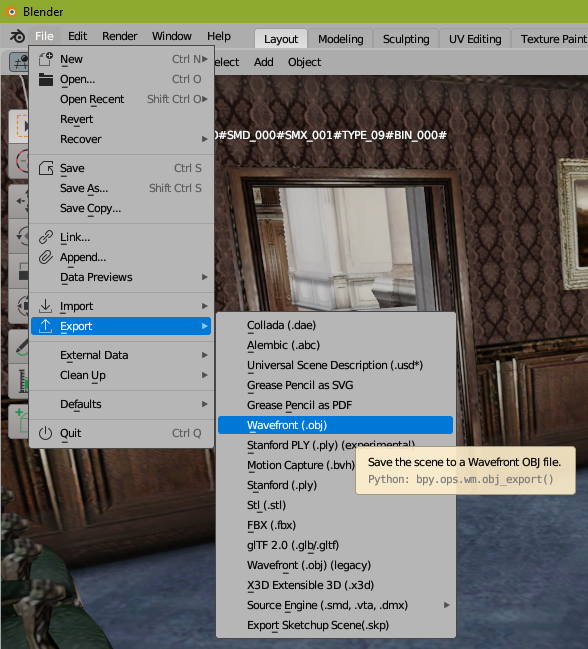
27) Important: check "Grouping: Object Groups" and "Geometry: Triangulated Mesh";
and the others as shown in the image below. Replace the r209_004.scenario.obj file

(Step 6: Repacking using "idxuhdscenario")
28) with the OBJ already exported and the idxuhdscenario edited, if necessary to do the Repack, use the bat: "RE4_UHD_SCENARIO_SMD_TOOL Repack all with idxuhdscenario.bat"
(Note: to repack with MTL in the same folder as it, you must have the folder with the textures)
(note2: if you have modified the textures, also remember to Repack the "PACK" and put it back in "your game folder\BIO4\ImagePackHD\" )
29) when doing the Repack several files will be generated, the most important one is "r209_004.SMD", which you will put back in the "r209" folder and Repack the UDAS file.
30) explanation of each file generated by Repack:
* r209_004.SMD = this is the main file, ready to use.
* When doing Repack using MTL, the files "r209_004.scenario.Repack.idxmaterial" and "r209_004.scenario.Repack.idxuhdtpl" will be generated, (which I will not be explaining in this tutorial)
* The file "r209_004.scenario.Repack.idxuhdsmd" will be generated, which is the updated version of idxuhdsmd, containing the information from idxuhdscenario and the content of the names of the objects in the OBJ file, the explanation of its usefulness is below the tutorial;
* in the "r209_004" folder that was defined in the "BinFolder" field, generates the new BIN and TPL files that were placed inside the SMD file;

(End of the first part of the tutorial)
(Step 7: Explaining idxuhdsmd)
(Note: additional explanation, you do not need to do these steps.)
31) This file is used to repack the SMD file, using only the "r209_004.scenario.idxuhdsmd" file and the BIN and TPL files inside the "r209_004" folder
32) However, when doing the Repack with "idxuhdscenario" new BIN files were generated in the "r209_004" folder, these BIN files contain the 3D model of your edited OBJ;
33) then with the file "r209_004.scenario.Repack.idxuhdsmd", which can be edited, you can use it to make adjustments, and or change a BIN file, if necessary.
34) to Repack this file use the bat: "RE4_UHD_SCENARIO_SMD_TOOL Repack all with idxuhdsmd.bat"
35) explaining the content of "idxuhdsmd":
* # the text starting with # are just comments;
* # the fields are separated by : colon, and at the end of the content there cannot be comments.
* SmdAmount:417 = this field defines the amount of "SMD Entry" in this file. (value in decimal);
* SmdFileName:r209_004.SMD = this is the name of the SMD file that will be generated by Repack;
* BinFolder:r209_004 = this is the name of the folder from where the BIN files will be obtained for Repack;
* BinAmount:232 = this is the number of files that will be read from the folder and placed in the SMD file; (value in decimal);
*Explanation of "SMD Entry":
* # the first 3 digits are the SMD ID (index)
* 000_positionX: 000_positionY: 000_positionZ: 000_angleX: 000_angleY: 000_angleZ: 000_scaleX: 000_scaleY:000_scaleZ: it is the same as I explained before, however when changing these values, you will see a difference in the game;
* 000_BinID:0 = this is the ID of the BIN file (value in decimal);
* 000_SmxID:1 = this is the SMX ID (value in decimal);
* 000_objectStatus:00000009 = this field is the same as the "TYPE" of the OBJ file, which in my example is "TYPE_09", this field is in Hexadecimal;
* 000_FixedFF:FF = field in hexadecimal, always filled in as FF, I don't know what it's for, but it's in the SMD file;
* 000_unused1: up to 000_unused7: values in hexadecimal, always filled in as 0 (zero), I don't know what it's for.
(Step 8 other explanations)
36) the .idxmaterial, idxuhdtpl and .mtl files will not be explained in this tutorial;
37) to edit BIN and/or TPL files use JADERLINK_UHD_BIN_TOOL
(Final)
Tutorial written by JADERLINK;
Date: 2023-11-26









