How to create movies for RE4UHD - Tutorial
Jul 10, 2022 3:10:05 GMT 10
SAMI, Sr. Belt, and 4 more like this
Post by Mr.Curious on Jul 10, 2022 3:10:05 GMT 10
How to create movies for RE4UHD - Tutorial
Creating SFD Files
Creating SFD Files
This document was prepared & compiled by Mr.Curious in the Summer of 2022
I have recently been contacted by several users who wish to understand the process of creating movies that will play in the game. This tutorial will outline the simple process of creating an SFD file. For this tutorial, users can download the toolset HERE. A newer version of this tutorial can be viewed and downloaded on Google Docs HERE
About the SFD format
SFD files are used by video games made for Sega Dreamcast, Nintendo GameCube, Microsoft Xbox, and other video game console systems; saves video in an uncommon "Sofdec" format; SFD is a container file format which contains two files, an .m2v file that contains the video data, and an .adx audio file
For this tutorial we will be using three different tools.
FFMPEG
ADX Converter
SFDMUX
PART 1 - Converting Source Material to MPEG1
To start, we will need to convert our source material to mpeg-1, using ffmpeg. To do this we will need to place our source video into the working directory that contains the ffmpeg program and the .bat files. The directory in this download is:
\RE4 Video tools\2- ffmpeg-2021-10-28-git-e84c83ef98-full_build\
Once we have placed our source file in this directory we need to edit the .bat file in a text editor like notepad:
ffmpeg -i "source.mp4" -an -c:v mpeg1video -b: 20M "RE4_Video.mpeg"
In this example our source material is called 'source.mp4', and the output file will be called 'RE4_Video.mpeg', set at a bitrate of 20,000kbps. I am not an expert on ffmpeg, so I can not explain all the commands in this script, but what is important for us to know is the The 20MB part (20,000kbps), is the bitrate of the output file (more detailed info on ffmpeg can be found HERE)
Once we have finished editing the .bat file ,we simply save it, and then double click on the file to execute the script. We will see a command line window open as the ffmpeg script converts our video.
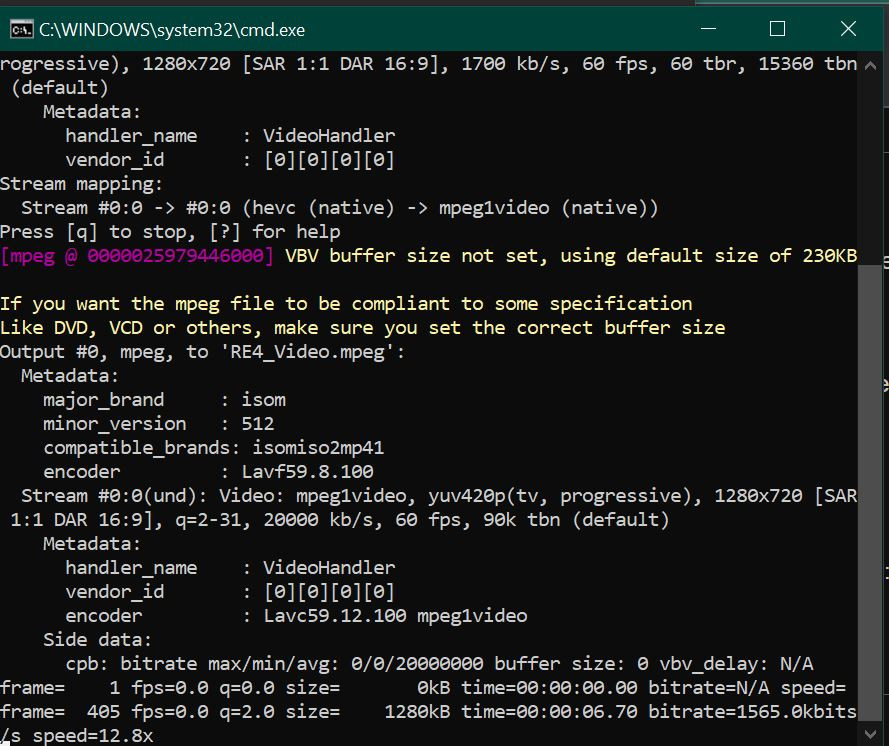
Once that process is complete, we now see that the output file has been generated in our working directory. Further along in this tutorial we will be combining this newly generated RE4_Video.mpeg file with an .adx audio file.
PART 2 - Converting Audio to ADX
The next part is fairly simple. We will need to convert any audio to .wav format (all bitrates seem to be supported). If you do not have an audio converter program you can download Audacity for free which will convert most audio file formats to .wav. We can name the file anything we wish, but for this example we will name the file 'RE4_Audio.wav'.
Once we have our source audio converted to .wav, we simply open the AdxEncoder.exe and drag & drop our audio file into the tool window"

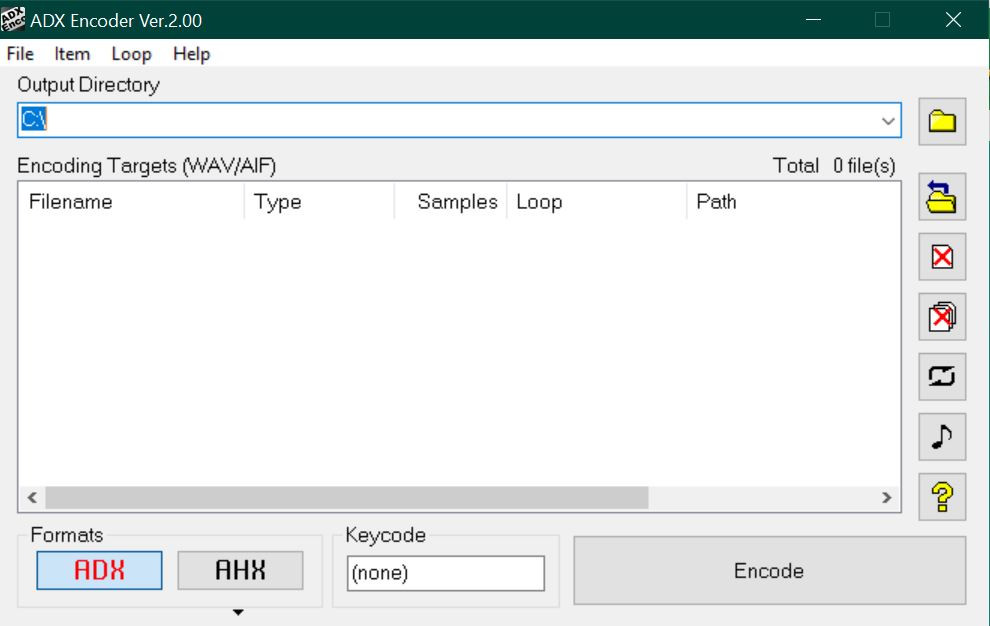
Make sure that the ADX button in the lower left is selected (it will be highlighted in red). To complete the process press the 'Encode' button. We will see after this is complete that a new audio file has been created in our working directory with a new extension: RE4_Audio.adx
PART 3 - Muxing the Video & Audio
The final step in this process is to combine our newly generated video and audio files together into one SFD file. To do this place both of these files in a working directory with the sfdmux.exe (in this download the directory is \RE4 Video tools\3 - SFDMUX\)
Once the files are in the working directory we need to edit the .bat file (mux.bat):
sfdmux.exe RE4_Audio.adx RE4_Video.mpeg final_video_name.sfd
Once editing the mux.bat file is complete, simply double click the .bat file to execute the script. A command line window will open and show the process. We will see that a new file has been generated in our working directory: final_video_name.sfd. This video is now in the format the game can read.
If we want to observe the properties of any of the video file formats we have dealt with in this tutorial, I recommend using MediaInfoXP, which is free to download.
Playing Custom Movies in the game
For those who wish to play their custom SFD movies in the game, I have created a tutorial on how to accomplish that HERE.
This completes the SFD Tutorial. Many thanks to Albert from the RE4 HD Project for your time spent with me on figuring all this out!
Happy Modding!










