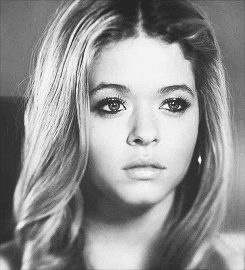Post by ThatGayModder™ on May 18, 2014 0:31:18 GMT 10
RE5--Quick-and-Dirty Texture Modding for Noobs, v2:
New and improved! Now with pretty pictures!
_____Here's how even a total noob can change a character's
surface appearance--colors, clothes, that sort of thing. Do you
want to change Chris' clothes? Maybe you want Sheva to Goth out
with some...DARKER wear? Or, what if you feel like putting
Jill in an outfit with polka-dots and pink highlights? (You sicko!
Jill's been through enough!) Well, here's the place to get a start.
By the way, this tutorial has PICTURES!
Short Tutorial
Step 1: Use Echelon's "ARC Tool" to "extract" all files out of
a character's ARC file:
Step 2: Edit *.dds files according to this chart:
File Name Includes.... What It Is.................................Save It HOW?
*_bm.dds......................-Color Map-Thing......................DXT1, Lowest Quality
*_mm..........................-Shadow-Looking Specular.......DXT1, Lowest Quality
*_nm.........................-Purplish Normal Map...................DXT5, HIGHEST Quality
EXCEPTION: Hair files labeled *_bm.dds have to be saved in
DXT5, HIGHEST QUALITY.
Have a nice day.
Really, Really Long Tutorial--Modding Textures inThree Acts
_____Why're we doing this in three parts? Leon_Me_Kennedy
suggested some kind of level system because some modding
methods are more difficult than others. Texture-modding is the
same way. A total noob can do really easy and simple recolors,
no problem. Some more hard-core dudes (like Satyr hard-core)
can can go ahead and make bumpiness, normal-maps, all that
to almost totally change how a model looks just by fooling
around with just the surface apperance. (Check out how he
mutated Sheva into a Navi-alien.) You can start off easy, get
some experience points, then come back and try the tougher
stuff. Otherwise, if you're a noob, here's a start.
Before You Start
_____First, get this stuff. Get Echelon's "RE5 Arc Tool." That's
what we'll use to extract (open up) the game character's *.arc files
as so we can fool around with them. Next, go get an image-editing
program WITH a *.dds plugin. If you've got a pricey program
like Photoshop, good for you. But if you want something free, get
"Paint.net" AND *.dds plugins. You can now open up the
character files, edit their textures, then pack 'em up for use.
_____Character files are buried deep in your Resident Evil 5
directory. Look in NativePC/Image/Archive. See those files
ending in *.arc? Those are the character files; those are the ones
you want. See Wizard's "Ultimate Arc List" to see what's what.
Grab the one you want. Extract it onto your desktop. (Keep
experimenting with Echelon's tool until you get it right.) Now,
let the fun begin... Or did we begin already?
Level-One Texture Modding, Noob Start:
Basic Appearances and Colors with Files Ending in *_BM.dds
_____It's easy. To change the colors of clothes and skin, all a
dude has to do is edit a character's *_BM files. Save it in DXT1
format, lowest quality (if using Paint.net). Once you've saved it,
use the ARC Tool to "Repack Arc" as so the extracted folder with
the modded textures has the same name it did before. It
doesn't get much easier than that.
_____There are only TWO BASIC CASES I know of in which
you DON'T save *_BM.dds files in DXT1. Mostly, the hair *_bm.dds
files get saved in DXT 5, HIGH QUALITY. Then there are things
like the grass skirts worn by the mutated Manjini in the marshlands.
Fool with those, and you also have to save them in DXT5, high
quality. Otherwise, DXT1 is the way to save.
_____Okay, how about an example...WITH A PICTURE!
For this, I'm going to use my "Sheva Rayne" mod to show you
what's what. It used to be Sheva-Nude, but a little bit of texturing
can go a long way in making her not look like a porn star. There
are NO NEW POLYS on this model, just retexturing and some
normal mapping... What's normal mapping? I'll tell you later. Just
look below and see what the *_BM.dds files are for:
Here's what Sheva-Rayne looks like:

This is what her pants look like in Paint.net, *_BM.dds File:
user posted image
_____That said, the colors and basic look is easy. The *_BM.dds
file has black and red. And look, her pants are black and red!
It's a bit flat, but that's because it's a TEXTURE--something that's
going to be "wrapped" around something in 3d. And...that's
about it. Ooh, and DON'T FOOL WITH THE SIZE OF THE
TEXTURE FILES. And you ARE saving in DXT 1, right? RIGHT?
Level Two:
Brightness and Darkness with Files Ending in *_MM.dds
_____This is how to make some character parts bright and shiny
while leaving other parts dark and dull...in most cases. Ever
wonder why some parts of a model are bright and shiny
(like Chris' sweaty biceps) while some parts are...DARK? It's the
"specular" file--the ones with *_MM.dds in them. Those shadowy
images tell the game what parts to make bright and what parts
to darken.
_____Here's the deal. Remember those *_BM.dds images and
their colors? Most cases, every *_bm.dds image gets matched
with a shadowy *_bm.dds. For example, Sheva's
"pl0100_05Arm_BM.dds" should have a matching
"pl0100_05Arm_MM.dds" image. The same goes for *_NM.dds
files. But, that's Level 3. We'll just deal with shines and shadows
for now.
_____TO EDIT *_MM.DDS, you edit it the same way you would
a *_bm.dds image. Just keep some things in mind. One, MAKE
SURE IT'S BLACK AND WHITE. Also note that BRIGHT PARTS
tell the game to make THAT PART of the model bright and
shiny. Dark parts are for...you guessed it, dull portions of the
model. Then, SAVE IN DXT 1. Save, repack, that's how it's done.
See below for an example with my Sheva-TRAT model:
Here's Sheva-TRAT:
user posted image
Darn, those arm-guards are SHINY! Here's why, according to the *_mm.dds file:

_____Yeah, you can see how I went OVERBOARD on the
brightness in the specular. That was delibearate. Of course I've
got a basic gray-metal parts in the *_BM.dds. It's just that the
*_mm.dds makes for special effects. Isn't it just SPECIAL?
Level Three:
Normal-Mapping, Ridges, Threads, Bumpiness, Fine Touches
with *_NM.dds
What's a Normal Map?
_____What the heck is a NORMAL MAP? If you play with Chris
and notice how the individual threads on his BSAA shirt cast
little shadows and seem 3D, that's...NORMAL MAPPING.
And if you're looking at Sheva's pants, notice how the ripples in
the cloth also have that same sort of effect. It's not like they
modeled extra parts of the polygon to make it look like that.
Nope, it's more texturing stuff. This time, it's "normal mapping."
This, that, this is what it is, and that is what it does. Got it?
_____Normal maps are those see-through purple-thingies you see
whenever you open up a *_NM.dds" file. Let's take off Sheva's
pants and look at the normal map. (Don't worry. We'll give 'em
back to her when we're done.) Look at the file
pl1200_10Leg_NM.dds, you'll see what I'm talking about. Notice
how some parts of the pants file are wavy and darker purple while
some are bumpy or wavy. It's that waviness and darkness that
makes the bumpiness and waviness in the shadows and details.
This is VERY IMPORTANT for those who want to cover up parts
of a model's skin as so it looks as if it's covered with thick-threaded
cloth instead of looking like you just put body-paint on the skin.
I'll show you why later. Great, now that you know what they
are, how do you deal with them?
Edit Normal Maps!
_____TO EDIT NORMAL MAPS, it's very similar to what we did
with all the other kinds of files. Look for *_NM.dds matching the
*_BM.dds of what you want to edit. Now, to add bumpiness and
what-not, just add dots, bumps and waviness to the normal-map
image. Me, I'm lazy and just copy parts of pre-made normal
maps from other parts of the game--like Chris' normal-map threads
or glove-ridges. DON'T CHANGE ANY COLORS, and LEAVE THE
TRANSPARENCY ALONE! A Resident Evil 5 normal map--far as I
can tell--is supposed to be see-through. You'll have to experiment
to get the right look you want in the end, but otherwise, that's
about it. When done, SAVE IN DXT 5, HIGH QUALITY.
_____I mentioned Sheva before, guess we'll use her for an
example...again. Below is that same photo of Sheva-Rayne from
before, wearing some leggings and reinforced bodice-top to go
with similarly armored arm-guards. If not for normal-mapping,
it'd look as if Sheva was just buck-naked and wearing body paint.
What normal-mapping did was raise details as so it LOOKS as if
clothes are there. Just look, will ya?
Sheva Rayne:

Her Pants According to the Normal Map:

In Closing:
_____Okay kids, that's about all the the lesson-work you're getting
from me. I'm a noob myself when it comes to textures. But...some
folks are actually impressed with my efforts. It's all about
reading tutorials, getting experience, then going back to get
better. If something crashes, looks messed up, whatever, DON'T
GET DISCOURAGED. Unpack the original file and start all over
again. Do as little as possible until you reach the point before
where you messed up, save, then see if it works.
New and improved! Now with pretty pictures!
_____Here's how even a total noob can change a character's
surface appearance--colors, clothes, that sort of thing. Do you
want to change Chris' clothes? Maybe you want Sheva to Goth out
with some...DARKER wear? Or, what if you feel like putting
Jill in an outfit with polka-dots and pink highlights? (You sicko!
Jill's been through enough!) Well, here's the place to get a start.
By the way, this tutorial has PICTURES!
Short Tutorial
Step 1: Use Echelon's "ARC Tool" to "extract" all files out of
a character's ARC file:
Step 2: Edit *.dds files according to this chart:
File Name Includes.... What It Is.................................Save It HOW?
*_bm.dds......................-Color Map-Thing......................DXT1, Lowest Quality
*_mm..........................-Shadow-Looking Specular.......DXT1, Lowest Quality
*_nm.........................-Purplish Normal Map...................DXT5, HIGHEST Quality
EXCEPTION: Hair files labeled *_bm.dds have to be saved in
DXT5, HIGHEST QUALITY.
Have a nice day.
Really, Really Long Tutorial--Modding Textures inThree Acts
_____Why're we doing this in three parts? Leon_Me_Kennedy
suggested some kind of level system because some modding
methods are more difficult than others. Texture-modding is the
same way. A total noob can do really easy and simple recolors,
no problem. Some more hard-core dudes (like Satyr hard-core)
can can go ahead and make bumpiness, normal-maps, all that
to almost totally change how a model looks just by fooling
around with just the surface apperance. (Check out how he
mutated Sheva into a Navi-alien.) You can start off easy, get
some experience points, then come back and try the tougher
stuff. Otherwise, if you're a noob, here's a start.
Before You Start
_____First, get this stuff. Get Echelon's "RE5 Arc Tool." That's
what we'll use to extract (open up) the game character's *.arc files
as so we can fool around with them. Next, go get an image-editing
program WITH a *.dds plugin. If you've got a pricey program
like Photoshop, good for you. But if you want something free, get
"Paint.net" AND *.dds plugins. You can now open up the
character files, edit their textures, then pack 'em up for use.
_____Character files are buried deep in your Resident Evil 5
directory. Look in NativePC/Image/Archive. See those files
ending in *.arc? Those are the character files; those are the ones
you want. See Wizard's "Ultimate Arc List" to see what's what.
Grab the one you want. Extract it onto your desktop. (Keep
experimenting with Echelon's tool until you get it right.) Now,
let the fun begin... Or did we begin already?
Level-One Texture Modding, Noob Start:
Basic Appearances and Colors with Files Ending in *_BM.dds
_____It's easy. To change the colors of clothes and skin, all a
dude has to do is edit a character's *_BM files. Save it in DXT1
format, lowest quality (if using Paint.net). Once you've saved it,
use the ARC Tool to "Repack Arc" as so the extracted folder with
the modded textures has the same name it did before. It
doesn't get much easier than that.
_____There are only TWO BASIC CASES I know of in which
you DON'T save *_BM.dds files in DXT1. Mostly, the hair *_bm.dds
files get saved in DXT 5, HIGH QUALITY. Then there are things
like the grass skirts worn by the mutated Manjini in the marshlands.
Fool with those, and you also have to save them in DXT5, high
quality. Otherwise, DXT1 is the way to save.
_____Okay, how about an example...WITH A PICTURE!
For this, I'm going to use my "Sheva Rayne" mod to show you
what's what. It used to be Sheva-Nude, but a little bit of texturing
can go a long way in making her not look like a porn star. There
are NO NEW POLYS on this model, just retexturing and some
normal mapping... What's normal mapping? I'll tell you later. Just
look below and see what the *_BM.dds files are for:
Here's what Sheva-Rayne looks like:

This is what her pants look like in Paint.net, *_BM.dds File:
user posted image
_____That said, the colors and basic look is easy. The *_BM.dds
file has black and red. And look, her pants are black and red!
It's a bit flat, but that's because it's a TEXTURE--something that's
going to be "wrapped" around something in 3d. And...that's
about it. Ooh, and DON'T FOOL WITH THE SIZE OF THE
TEXTURE FILES. And you ARE saving in DXT 1, right? RIGHT?
Level Two:
Brightness and Darkness with Files Ending in *_MM.dds
_____This is how to make some character parts bright and shiny
while leaving other parts dark and dull...in most cases. Ever
wonder why some parts of a model are bright and shiny
(like Chris' sweaty biceps) while some parts are...DARK? It's the
"specular" file--the ones with *_MM.dds in them. Those shadowy
images tell the game what parts to make bright and what parts
to darken.
_____Here's the deal. Remember those *_BM.dds images and
their colors? Most cases, every *_bm.dds image gets matched
with a shadowy *_bm.dds. For example, Sheva's
"pl0100_05Arm_BM.dds" should have a matching
"pl0100_05Arm_MM.dds" image. The same goes for *_NM.dds
files. But, that's Level 3. We'll just deal with shines and shadows
for now.
_____TO EDIT *_MM.DDS, you edit it the same way you would
a *_bm.dds image. Just keep some things in mind. One, MAKE
SURE IT'S BLACK AND WHITE. Also note that BRIGHT PARTS
tell the game to make THAT PART of the model bright and
shiny. Dark parts are for...you guessed it, dull portions of the
model. Then, SAVE IN DXT 1. Save, repack, that's how it's done.
See below for an example with my Sheva-TRAT model:
Here's Sheva-TRAT:
user posted image
Darn, those arm-guards are SHINY! Here's why, according to the *_mm.dds file:

_____Yeah, you can see how I went OVERBOARD on the
brightness in the specular. That was delibearate. Of course I've
got a basic gray-metal parts in the *_BM.dds. It's just that the
*_mm.dds makes for special effects. Isn't it just SPECIAL?
Level Three:
Normal-Mapping, Ridges, Threads, Bumpiness, Fine Touches
with *_NM.dds
What's a Normal Map?
_____What the heck is a NORMAL MAP? If you play with Chris
and notice how the individual threads on his BSAA shirt cast
little shadows and seem 3D, that's...NORMAL MAPPING.
And if you're looking at Sheva's pants, notice how the ripples in
the cloth also have that same sort of effect. It's not like they
modeled extra parts of the polygon to make it look like that.
Nope, it's more texturing stuff. This time, it's "normal mapping."
This, that, this is what it is, and that is what it does. Got it?
_____Normal maps are those see-through purple-thingies you see
whenever you open up a *_NM.dds" file. Let's take off Sheva's
pants and look at the normal map. (Don't worry. We'll give 'em
back to her when we're done.) Look at the file
pl1200_10Leg_NM.dds, you'll see what I'm talking about. Notice
how some parts of the pants file are wavy and darker purple while
some are bumpy or wavy. It's that waviness and darkness that
makes the bumpiness and waviness in the shadows and details.
This is VERY IMPORTANT for those who want to cover up parts
of a model's skin as so it looks as if it's covered with thick-threaded
cloth instead of looking like you just put body-paint on the skin.
I'll show you why later. Great, now that you know what they
are, how do you deal with them?
Edit Normal Maps!
_____TO EDIT NORMAL MAPS, it's very similar to what we did
with all the other kinds of files. Look for *_NM.dds matching the
*_BM.dds of what you want to edit. Now, to add bumpiness and
what-not, just add dots, bumps and waviness to the normal-map
image. Me, I'm lazy and just copy parts of pre-made normal
maps from other parts of the game--like Chris' normal-map threads
or glove-ridges. DON'T CHANGE ANY COLORS, and LEAVE THE
TRANSPARENCY ALONE! A Resident Evil 5 normal map--far as I
can tell--is supposed to be see-through. You'll have to experiment
to get the right look you want in the end, but otherwise, that's
about it. When done, SAVE IN DXT 5, HIGH QUALITY.
_____I mentioned Sheva before, guess we'll use her for an
example...again. Below is that same photo of Sheva-Rayne from
before, wearing some leggings and reinforced bodice-top to go
with similarly armored arm-guards. If not for normal-mapping,
it'd look as if Sheva was just buck-naked and wearing body paint.
What normal-mapping did was raise details as so it LOOKS as if
clothes are there. Just look, will ya?
Sheva Rayne:

Her Pants According to the Normal Map:

In Closing:
_____Okay kids, that's about all the the lesson-work you're getting
from me. I'm a noob myself when it comes to textures. But...some
folks are actually impressed with my efforts. It's all about
reading tutorials, getting experience, then going back to get
better. If something crashes, looks messed up, whatever, DON'T
GET DISCOURAGED. Unpack the original file and start all over
again. Do as little as possible until you reach the point before
where you messed up, save, then see if it works.