Resident Evil 7 PC Demo out on Dec. 19th, 2016 Source->
steamcommunity.com/games/418370/announcements/detail/702955818189888087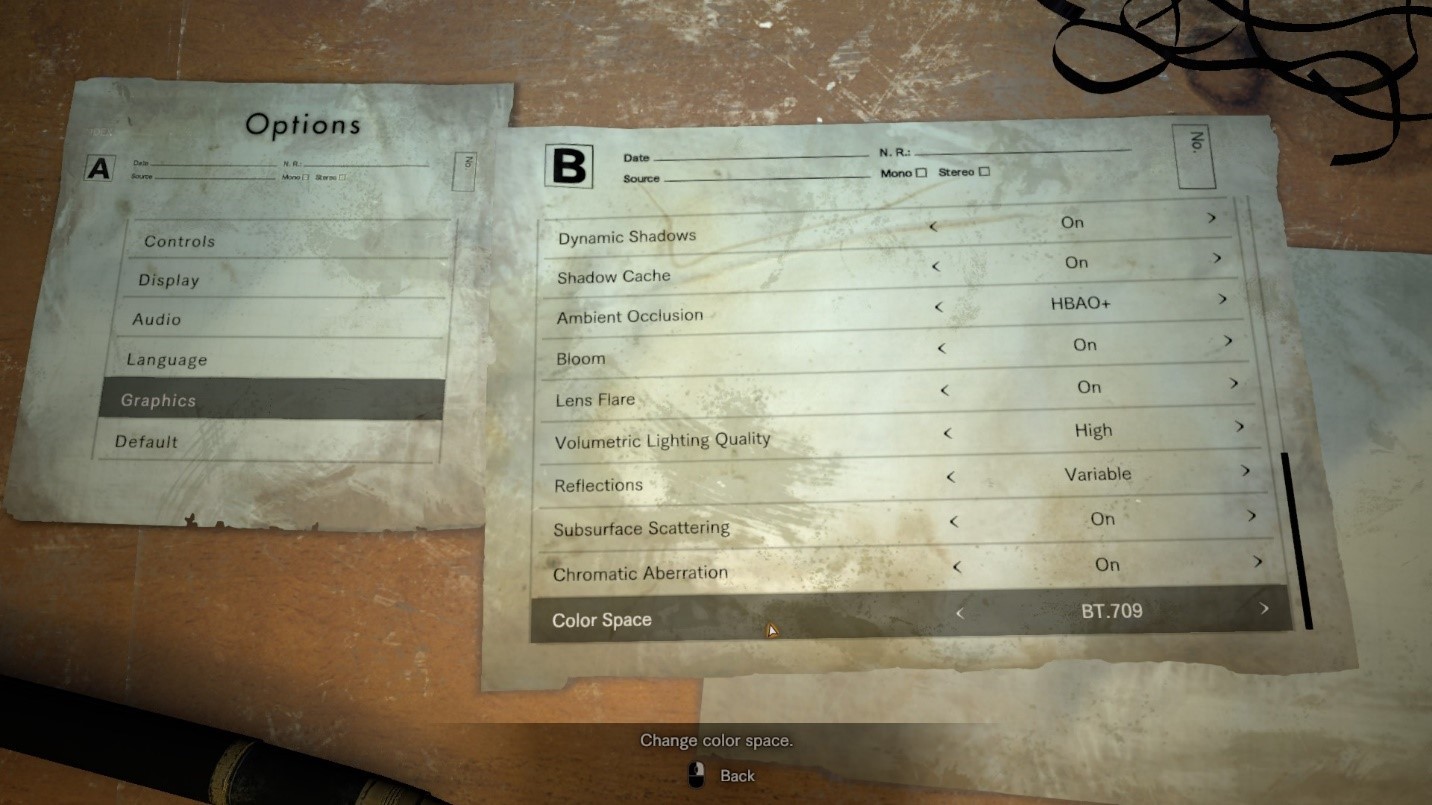
Hello Resident Evil fans,
Thanks for your patience as we prepare the PC demo for Resident Evil 7 biohazard; it’s right around the corner! Just to let you know, the team has been working very hard behind the scenes spending extra care and love in optimizing the PC demo to ensure an awesome experience for our PC fans.
While we still have a couple more weeks to go before the PC demo release, we’d like to show you a glimpse of what you can expect under the graphics option menu.
Graphics Options:
Screen Resolution…self-explanatory here, but the game will support arbitrary resolutions supported by your monitor and Windows desktop environment.
Refresh Rate…adjustable to frequencies supported by your monitor. Also supports 144Hz high refresh monitors including Nvidia G-Sync.
Display Mode…Full screen, Windowed, and Borderless Window modes are supported
Field of View…FOV angle can be adjusted here
Frame Rate…supports 30, 60, and Variable (uncapped)
V-Sync…ON/OFF
Rendering Method…Two options available - Normal and Interlaced
Resolution Scaling…This controls the game’s internal rendering resolution. This is akin to upscaling and downsampling of the final video output. This option ranges from 0.5X to 2.0X. 1.0X is 100% 1:1 native output. The higher the number, the better the image quality and more GPU ‘oomph’ required, while lowering it below 1.0 makes the image softer (but also reduces GPU overhead and increases frame rate).
Texture Quality…This option ranges from Very Low to Very High. Higher quality requires additional local video memory.
Texture Filtering…This option ranges between Very Low to Very High. Internally, this is essentially your Trilinear to Anisotropic filter option that goes all the way up to 16X.
Mesh Quality…This option ranges between Low to Very High. This option also affects Level-of-Detail (LOD) quality.
Anti-Aliasing…Selectable options include FXAA, TAA, FXAA+TAA, and SMAA.
Motion Blur…ON/OFF toggle
Effects Rendering…Selectable between Low, Medium and High. This controls the intensity and density of certain visual effects.
Depth of Field…ON/OFF toggle
Shadow Quality…This option ranges from Very Low to Very High.
Dynamic Shadows…ON/OFF toggle
Shadow Cache…ON/OFF toggle. When set to ON, shadows for static objects will be cached in video memory.
Ambient Occlusion…Selectable options include OFF, SSAO (Variable), SSAO, HDAO, and HBAO+. Note HBAO+[www.geforce.com] is an Nvidia-specific feature.
Bloom Effect…ON/OFF toggle
Lens Flare…ON/OFF toggle
Volumetric Lighting Quality…Selectable between OFF, Low, and High. This option controls intensity and quality of dynamic lighting including light shafts piercing through window panes and vents.
Reflections…Selectable between ON, OFF, and Variable. Affects fidelity and quality of screen-space reflections.
Subsurface Scattering…ON/OFF toggle
Chromatic Aberration…ON/OFF toggle
Color Space…Selectable between SRGB and BT.709[en.wikipedia.org]
That’s all for now, but you can also look forward to other PC-specific customization options we haven’t covered here in the upcoming PC Demo launching on December 19th.
Resident Evil Team