How to properly edit textures and thanks to the devs UPDATED
Feb 2, 2019 18:25:58 GMT 10
ToCool74, V, and 13 more like this
Post by ZERO on Feb 2, 2019 18:25:58 GMT 10
Hi First of all I would like to thank my friend zaramot from zenhax and his wonderful noesis's script
FluffyQuack for his great work in the mod manager
Rich Whitehouse for noesis model viewer
and to Intel and their Game development shared files.
Without their great work this wouldn't be possible. Thank you mates.
Things you need
Most important thing right now
Fluffy's modmanager
you can grab it HERE
For those new to modmanager or too lazy to read
to avoid to many errors and people complaining about bugs
Copy the modmanager in the same hard drive that you have the game installed. Not in the game's folder but in the same hard drive.
And copy your mod files in this path
Modmanager\Games\RE2R\Mods
1 Intel Textures Framework Photoshop plug-in for PS 2014 and up
Grab it HERE
for those lazy people that can read the page where you download the stuff from here is how you install the plugin
Intel® Texture Works Plugin for Photoshop*
Pre-Compiled Binary
Getting Started (Installation)
Close Photoshop
Download the IntelTextureWorks_1.0.4.zip file and expand it on your local computer
Copy the desired plugin from either of the following unzipped folders
.../IntelTextureWorks_1.0.4\Plugins\x64\IntelTextureWorks.8bi
.../IntelTextureWorks_1.0.4\Plugins\Win32\IntelTextureWorks.8bi
Paste the plugin into the appropriate Photoshop Plugin folder
D:\Program Files\Adobe Photoshop CC 2014\Required\Plug-Ins\File Formats
D:\Program Files\Adobe\Adobe Photoshop CS6 (64 Bit)\Plug-ins\File Formats
Copy the cubemap scripts from:
.../IntelTextureWorks_1.0.4\PhotoshopScripts\IntelTextureWorks-ConvertCubeMap.jsx
.../IntelTextureWorks_1.0.4\PhotoshopScripts\IntelTextureWorks-CubeMapGaussianBlur.jsx
Paste the cubemap scripts into:
D:\Program Files\Adobe Photoshop CC 2014\Presets\Scripts
Pre-Compiled Binary
Getting Started (Installation)
Close Photoshop
Download the IntelTextureWorks_1.0.4.zip file and expand it on your local computer
Copy the desired plugin from either of the following unzipped folders
.../IntelTextureWorks_1.0.4\Plugins\x64\IntelTextureWorks.8bi
.../IntelTextureWorks_1.0.4\Plugins\Win32\IntelTextureWorks.8bi
Paste the plugin into the appropriate Photoshop Plugin folder
D:\Program Files\Adobe Photoshop CC 2014\Required\Plug-Ins\File Formats
D:\Program Files\Adobe\Adobe Photoshop CS6 (64 Bit)\Plug-ins\File Formats
Copy the cubemap scripts from:
.../IntelTextureWorks_1.0.4\PhotoshopScripts\IntelTextureWorks-ConvertCubeMap.jsx
.../IntelTextureWorks_1.0.4\PhotoshopScripts\IntelTextureWorks-CubeMapGaussianBlur.jsx
Paste the cubemap scripts into:
D:\Program Files\Adobe Photoshop CC 2014\Presets\Scripts
NOTE where the D: could be anywhere example C: or F: or wherever you installed photoshop
Saving Files via Plugin
File > Save As
Select "Save as type" > Intel® Texture Works (*.DDS;*.DDS)
Navigate to store location
Assign file name
Save
Select desired plugin options and preview (pan/zoom), as necessary
Ok
2 NOESIS model viewer from Rich Whitehouse's site
Grab it HERE
3 zaramot's RE 2 texture pugin
Grab it HERE
again for lazy people or people that never used noesis before
once you extracted noesis and your plugin
copy the fmt_RE2_REMAKE_tex.py plugin
to this path in noesis and paste here noesisv4394\plugins\python
now you are ready
Now after 2014 games change some formats to improve their graphics without killing our potato pc lol
Starting with Nier Automata among another Games they change the compressed files so they are better quality and larger files taking less space lol.
So this won't work with the old dds plug in for Photoshop mates. Sorry
Things you MUST know before doing anything
ALWAYS make a back up of your files
Never mess with the tex.10 header NEVER! Do not modify anything from this header ANYTHING!!!
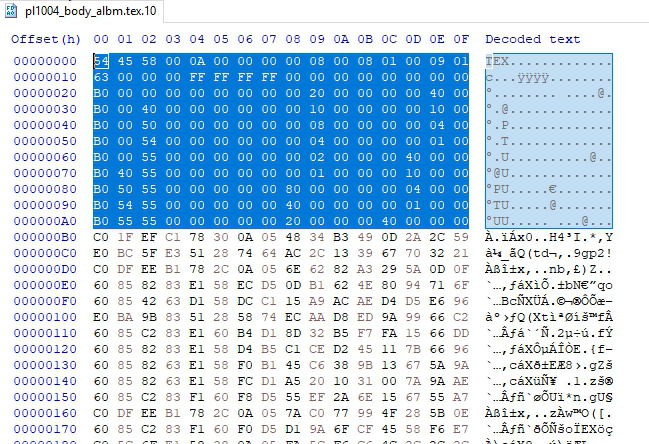
Always save the extracted DDS files as BC7 fine auto mip maps before editing anything.
WHY?! Because editing the weird extracted DDS file will cause texture bugs don't believe fine is up to you mates.
Learn This 2 paths you will need them "BOTH" this is Claire's Elza costume as example but main path is the same
in game textures low res
natives\x64\sectionroot\character\player\pl1000\pl1004
cutscene textures high res
natives\x64\streaming\sectionroot\character\player\pl1000\pl1004
now you can edit both which "is the right way" or just one and copy and paste it to the other directory lazy way but works too.
If your pc has potato specs use in game texture and copy it to both paths
If your pc is midway and up use high res texture and copy it to both paths
in game textures are 1024 x 1024 if you change the size they will look weird so don't change it. Main files albm and nrmr
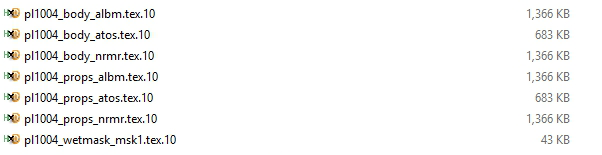
Streaming textures are 2048 x 2048 don't change the size either. Main files albm and nrmr
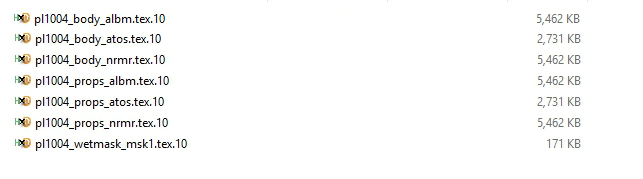
The best way as of right now is to get the Intel TFP plugin that is what Game developers are using as of today.
You need basic knowledge in hex editing and photoshop. I know many people don't have that but no worries this will be easy.
Ok in order that we don't make a mess create a new folder for each new texture mod so you don't get confused or lost lol
I will use Claire Elza as example.
Copy your desired texture to your new folder
then use noesis to extract the DDS file like this

then click export profit.
Now a MUST!!! before editing anything
when you open the DDS for the first time check this box or you won't be able to edit the texture

Then save the weird extracted DDS file with Photoshop plugin as Color + Alpha BC7 fine auto mip maps like so

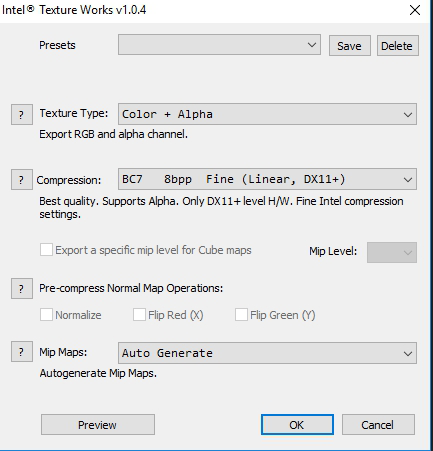
profit.
Now you can delete the extracted weird DDS large file from your mod folder and start editing your new DDS same size file

when you open your new DDS file in Photoshop it will ask you this
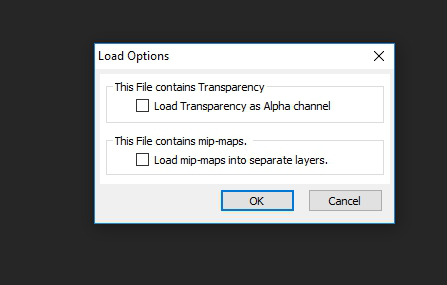
do this or you won't be able to edit the texture
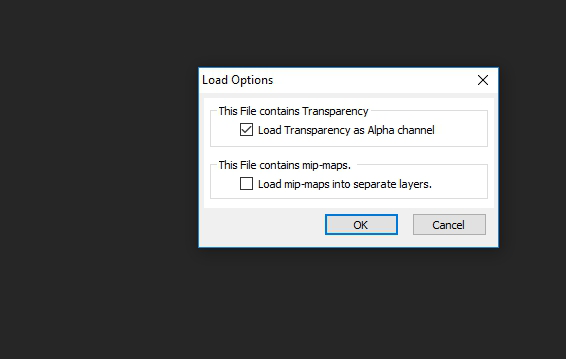
After you are done editing your DDS file
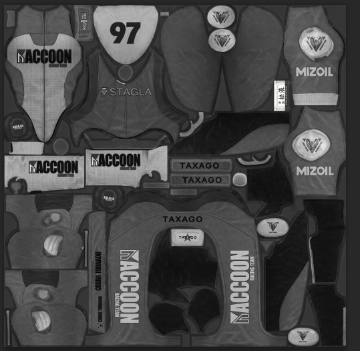
save it as before
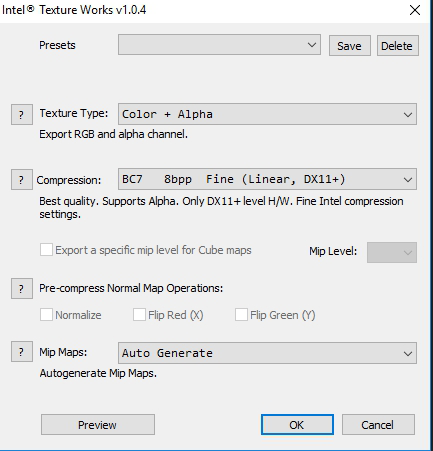
Now
remember not every tex.10 header is the same
in hex editor select this part of the original tex.10 file
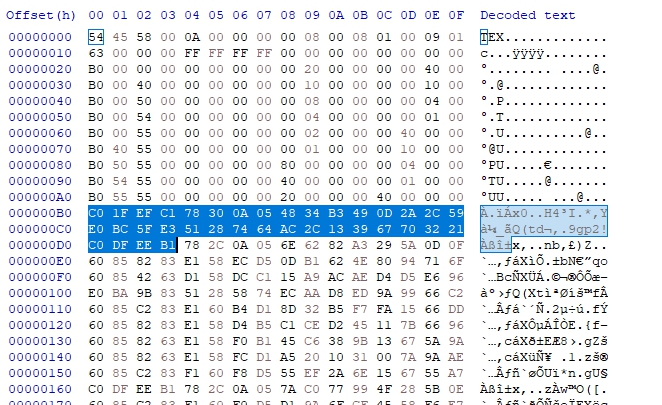
now go to the end of the file hold shift and select the very end of the file like this
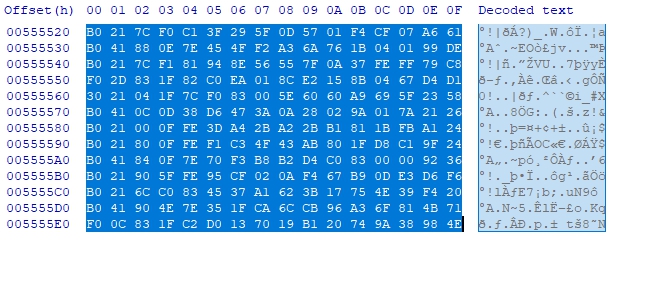
once you select the part it will look like this
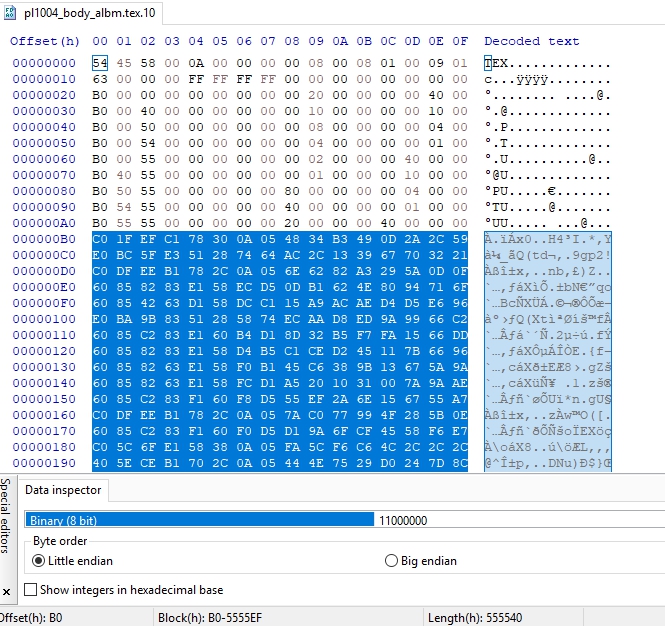
now do the same on the dds file remember not every header is the same
starting here

do the same as the tex.10 file go to the end hold shift and click at the end of the file like so
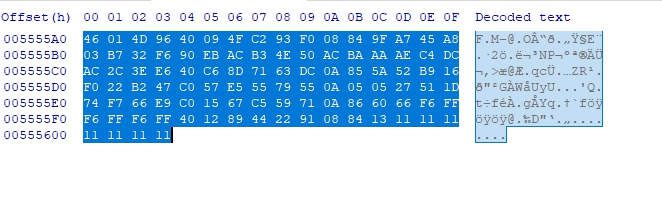
once it is selected it will look like this
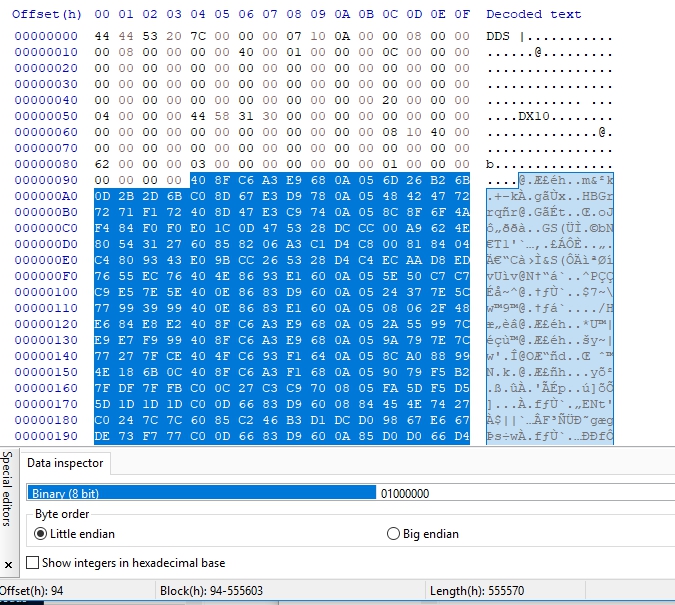
now from the dds file right click ans select copy like so
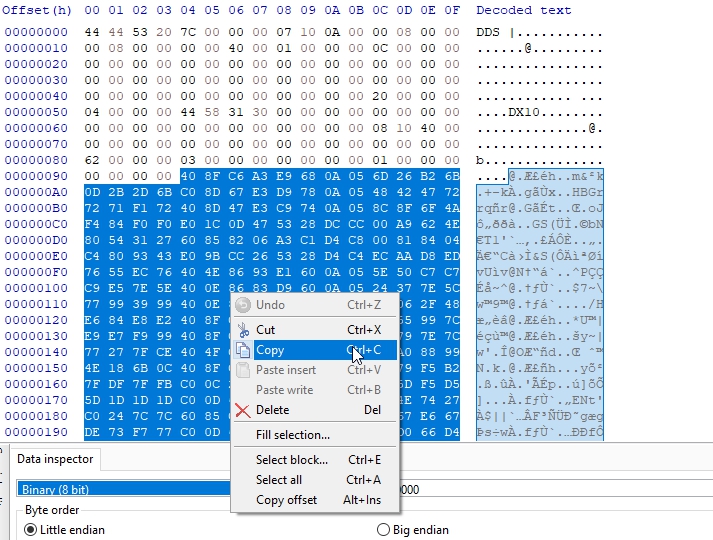
now go to your tex.10 file and right click and paste insert like so
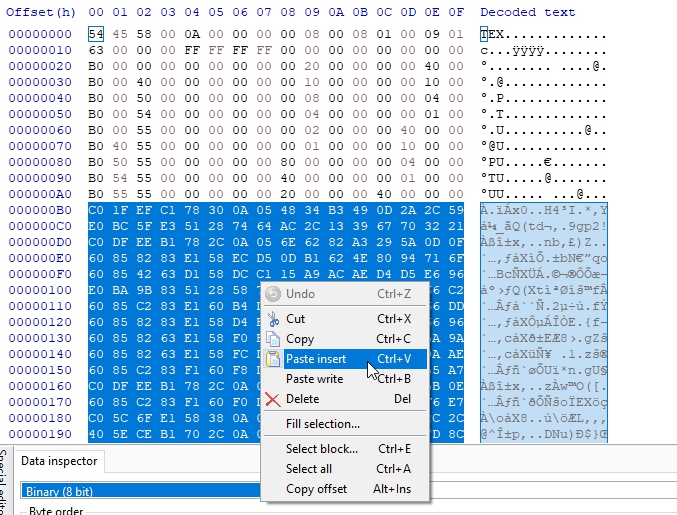
it will give you this warning ignore it click ok
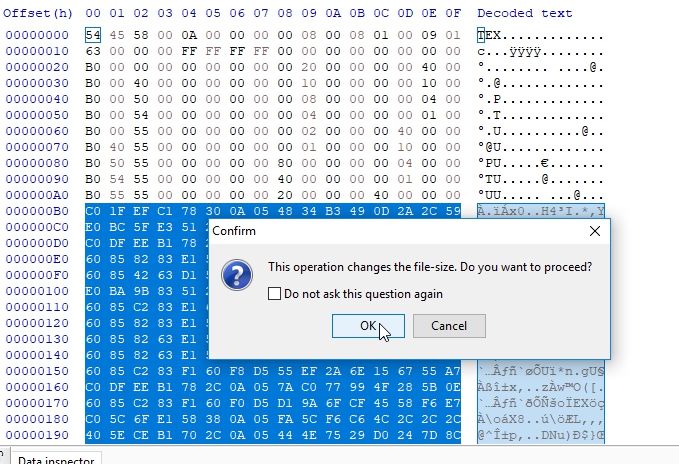
now it will look like this just save it and done
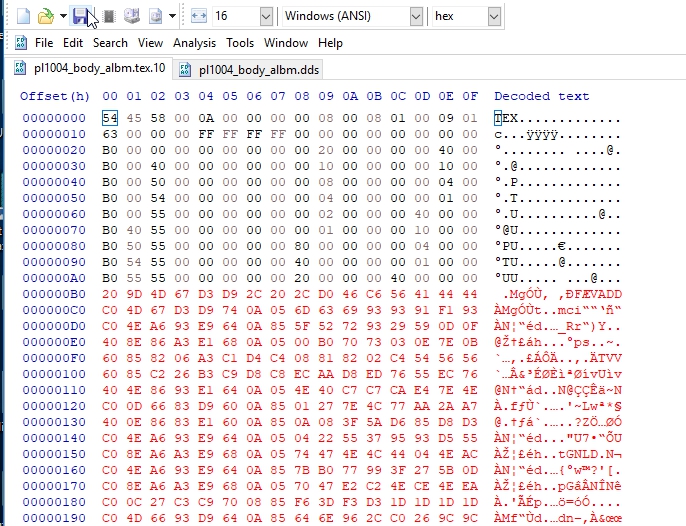
Now even after the warning if you check your back up and your new tex.10 files they will be the same size no matter what if they are different you did something wrong go and check everything again.

To check if the texture is going to work even before opening the game open the texture in noesis if it opens without any error you are golden

But if it looks weird it is the saved format or the texture size believe mate true story.
If it looks good in noesis in game will look better like this

PROFIT.
now as of today 2/9/19 the best way to use any mod is using modmanager you can grab it HERE
Now I have a life outside of Steam and modding forums so If I don't answer a question, message or pm message right away just give me some time and I will.
I am working 14 to 16 hours a day Mon to Sat so I don't have much time left mates
Happy Modding and thanks again to my friend zaramot.







 ._. that is the .tex.10 header is just to show you what not to mess with. The original texture header
._. that is the .tex.10 header is just to show you what not to mess with. The original texture header
